We'll be doing a series of posts about the many cool things you can do with this new feature. Today, we demonstrate the usefulness of OData and FlatMerge by loading some data into Excel 2013 directly from a FlatMerge URL.
Since earthquake data is so interesting, we've grabbed the freshest earthquake data from data.gov (https://explore.data.gov/Geography-and-Environment/Worldwide-M1-Earthquakes-Past-7-Days/7tag-iwnu), and uploaded it to FlatMerge http://flatmerge.com/Data/Details/fa05d620-96fc-4e18-8d7f-e9ba0ec59c75. (You can upload data for free to FlatMerge too!)
To get OData from FlatMerge, use the proper HTTP Accept header, like this
Accept: application/atom+xml
or add the querystring parameter &format=odata
Excel automatically does this (adds the Accept header) when you choose to add OData. So, to import FlatMerge OData into Excel:
1. Go to the FlatMerge details page of the data you've uploaded or are interested in and copy the OData URL as circled in red in the above image. Open Excel and navigate to Data->From Other Sources->From OData Feed (or PowerPivot->Manage->Get External Data->From Data Service->From OData Data Feed), and paste that URL into the Location Field.
2. Select the one and only table listing. This is the original file name that was uploaded to FlatMerge.
3. Click Next and save the connection if you'd like. Select how to view the data (we've only tested with Table) and where to put it.
4. Data is imported! (Depending on the size of your data, this may take just a second, or hours).
Please try it out and let us know how you like it.



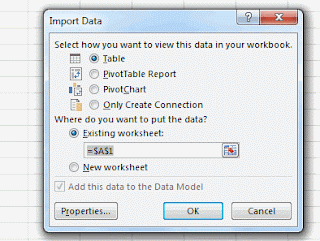

No comments:
Post a Comment